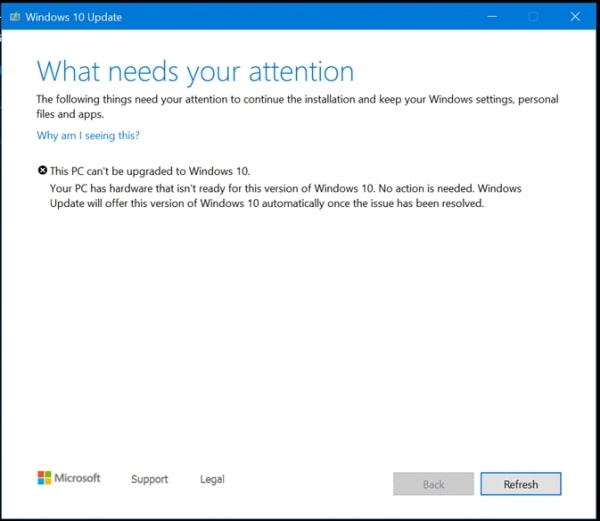May 8, 2019
windows
hardware
not-ready
windows10
pc
tutorial
micro
microsd
micro
sd
Your PC has hardware that isn’t ready for this version of Windows 10
Microsoft will soon be releasing the Windows 10 May 2019 update to the general public sometime during May 2019.
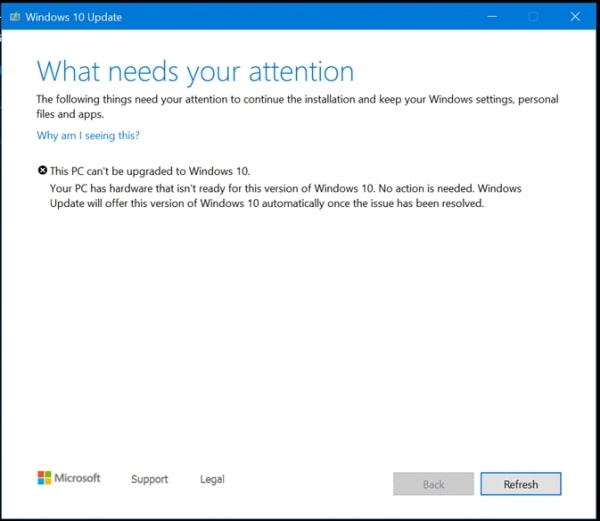
Microsoft will soon be releasing the Windows 10 May 2019 update to the general public sometime during May 2019. It is just a few days away now. With the fact that major issues were accidentally shipped to Windows 10 October 2018 update, Microsoft is taking a decent amount of time to test out the upcoming May 2019 update across all the three rings of the Windows Insider Program. An issue that has popped out for majorly the Surface Pro and Surface Go devices from Microsoft and other devices that have an SD Card inserted or sometimes a USB Thumb Drive is the inability to upgrade to the Windows 10 May 2019 update. The error reads,
What needs your attention, This PC can’t be upgraded to Windows 10. Your PC has hardware that isn’t ready for this version of Windows 10, No action is needed. Windows Update will offer this version of Windows 10 automatically once the issue has been solved.
Your PC has hardware that isn’t ready for this version of Windows 10
This issue was earlier traced with the Surface Pro where this error occurred every time someone tried installing a Windows 10 feature update.
It is worth noting that no incompatible software or driver is highlighted in error thrown by the Windows 10 setup rather, a vague error message that calls for no action from the user is indicated. But if you are eager to upgrade to the Windows 10 May 2019 update on your Surface device, we have a workaround.
It is rather a very simple one.
Just pull out the Micro SD card or the USB Thumb Drive plugged into your Windows device.
Once you do that, you can run the setup once again, and in many cases, the device was able to be upgraded to the Windows 10 May 2019 update without any issues.
I do not have any Micro SD Card, or USB Thumb Drive plugged in.
In case that you do not have any Micro SD Card, or USB Thumb Drive plugged in, you might need to check if you have multiple hard drives or a combination of an HDD and an SSD installed. In this case, you need to plug out any extra hard drives except the one with the operating system partition.
Once the upgrade is completed, these hard drives can be plugged back in, and the computer can be used normally.
The same stands true for the Micro SD Card or a USB Thumb Drive.
Another thing you could do is to disconnect all possible external hardware & devices like printers, etc., and ensure that you have their latest drivers installed.